Here we are talking about the cloning of the virtual machine it can be either ubuntu or windows. Suppose you have worked on it, but now you need a exact copy of the machine on a different system. In that case, you need to first clone the machine and then migrate it to other machine.
Some definitions:
1. Cloning: Cloning means making an exact similar copy.
2. Migration: Moving virtual machine from one computer to other.
Requirements:
1. Virtual box installed
2. Pen drive ( >4 GB) or any hard drive to transfer file
3. Virtual machine which you want to migrate
Steps:
1. Turn off the virtual machine. You cannot put it to pause. Power it off.
2. Cloning:
A. Select the machine from the left pane which you want to clone. Click snapshots which is present near upper right side.(see below)
B. Click on the sheep button.
C. A wizard will pop up.
It asks for name of clone machine. By default, Virtual box appends word clone to name of original machine which is being cloned. You can give any other name. but give different name ffrom original machine. Click next.
D. Type of clone:
You can make two types of clones:
1. Full clone: In this mode you can work with machine without any need of source Virtual machine. As we are migrating it from one system to other, we will make a full clone.
2. Linked clone: In this mode new differencing disk images are created where the parent disk images are the source disk images. If you selected the current state of the source Virtual Machine as clone point, a new snapshot will be created implicitly.
Select full clone and then click clone.
E. Cloning will start. It took around 2-3 minutes. Then a machine is created. You can see it in the left pane.
3. Locate the .vdi file of the clone machine. you can find it in VirtualBox Vm folder if you are on windows.
Copy this file in pen drive and then onto new host system.
4. Create new virtual machine as if you are creating a normal machine, until you see this step to choose the disk.
In this step, choose the option to use an existing virtual hard disk. Select the .vdi file. Rest steps are same as if you creating a standard virtual machine. A new machine is present in the left pane now. Run it.Migrated machine is working.
Thanks for reading!!










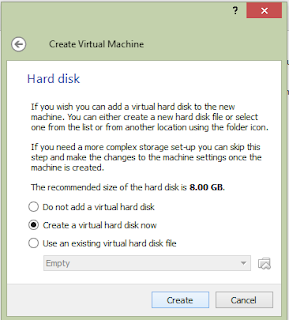
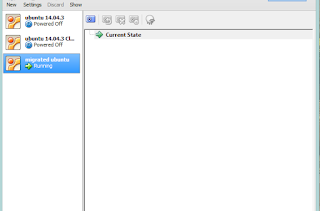











Generally I don't read article on blogs, but I would like to say that this write-up very forced me to try and do so! Your writing style has been amazed me. Thanks, very nice post. imac service berlin
ReplyDeletePega Training Online
ReplyDeleteLearn workflow automation, case management, decision rules, and integrations with Pega’s low-code platform. Build real-world applications through mentor-led labs aligned to CSA/CSSA certification paths.