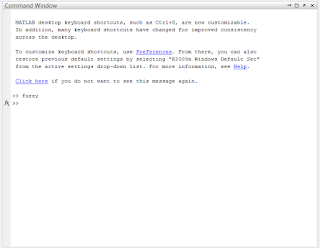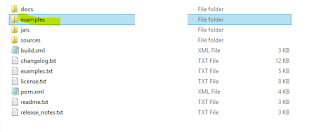Note:This article is for the audience who have prior knowledge of fuzzy sets. This is just implementation of fuzzy sets in Matlab.
Software used: Matlab R2010a
Problem Statement: Food Tipping
Tip is decided on the basis of various attributes. Selected
member function for attributes is triangular here. Range is selected so that
membership functions don’t overlap with each other.
Input Variable:
S.No.
|
Attributes
|
Range
|
1.
|
Taste
|
[0 3]
|
Delicious
|
[0 1]
|
|
Normal
|
[1 2]
|
|
Rancid
|
[2 3]
|
|
2.
|
Ambience
|
[0 3]
|
Worst
|
[0 1]
|
|
Good
|
[1 2]
|
|
Excellent
|
[2 3]
|
|
3.
|
Service
|
[0 3]
|
Slow
|
[0 1]
|
|
On time
|
[1 2]
|
|
Fast
|
[2 3]
|
|
4.
|
Price
|
[0 2]
|
Reasonable
|
[0 1]
|
|
Costly
|
[1 2]
|
|
5.
|
Hygiene
|
[0 2]
|
Clean
|
[0 1]
|
|
Stinky
|
[1 2]
|
Output Variable:
S.No.
|
Attributes
|
Range
|
1.
|
Tip
|
[0 1]
|
100
|
[0 0.2]
|
|
200
|
[0.2 0.4]
|
|
300
|
[0.4 0.6]
|
|
400
|
[0.6 0.8]
|
|
500
|
[0.8 1]
|
3.Go on Edit->Add variable->Input. Do this
for 4 times as we have five input variables. Change name of the input variable
by editing the content of Name.
5. Double click on the taste input variable to edit
the attributes of taste. Taste has three attributes namely: delicious, normal,
rancid. New box will pop up named Membership Function Editor. Go to
Edit->Remove All MFs. Then Edit-> Add Mfs. Small box asking for type and
no of mf will pop up. Select trimf and 3 as we want to use the triangular
member function and no of member function is 3. Click Ok.
6.Set range of taste variable as [0 3] (your
choice). Edit mf1 name as delicious and its parameters. Parameters in
triangular membership function is vertices of triangle. Select [0 0.5 1].
Similarly set all three membership function as required.
8. In FIS Editor, go to Edit-> Rules. A new rule
Editor will open. Now add rules one by one. Close when you are done.
9. Now go to View->Rules. See output by varying
inputs. First input is [0.5 2.5 2.5 0.5 0.5] = [taste=delicious ambience=excellent
service=fast price=reasonable hygiene=clean] (as range of delicious in taste is
[0 1] so 0.5 means delicious, similarly others are done) so the tip value is
0.9 so tip would be 500 (as range of 500 is [0.8 1]).